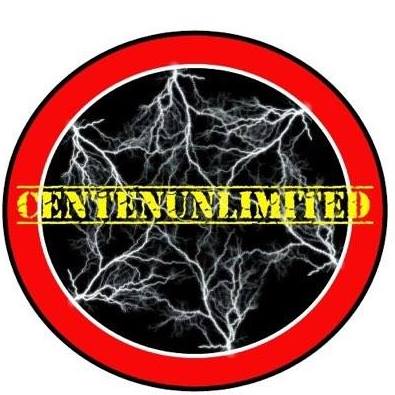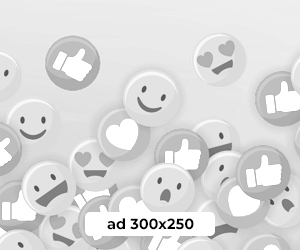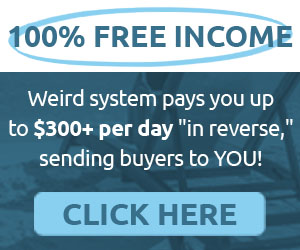
Uncategorized
Here are a bunch of fun tips and tricks to help you get the most out of your new Amazon Echo
You may have just received a new Amazon Echo for the holidays. Maybe it’s your first one, or maybe it’s the second or third you’ve ever owned. Echos range in price from around $25 (when the Echo Dot is on sale) up to $199.99.The speaker gets better as you go up in price, but the…

You may have just received a new Amazon Echo for the holidays. Maybe it's your first one, or maybe it's the second or third you've ever owned.
Echos range in price from around $25 (when the Echo Dot is on sale) up to $199.99.The speaker gets better as you go up in price, but the stuff Amazon's voice assistant Alexa can do remains the same. And Alexa can be really powerful, as long as you know how to set it up and what to ask it.
Here are a bunch of tips and tricks to get you going with your new Amazon Echo.
Call people with Echo
Echos can call other Echos much like you're just using a phone to call another phone. And, you can even use an Echo to call someone's cell, in case you're just kicking back on the couch and don't know where yours is. To do this, just configure a few things first:
- Open the Amazon app
- Tap the menu button then tap “Contacts.”
Once you've confirmed someone is in your address book you can call them by asking Alexa to call a specific person's phone or Echo. Here are the commands to try. (I put my own name in, but swap it out for who you're trying to call):
- “Call Todd Haselton's Mobile.”
- Or you can call your contact's Echo by saying “Call Todd Haselton's Echo.”
Send voice messages
You can leave voicemails on other people's Echos. So, if you want to send a voice message to your brother that he can play back whenever he gets the alert, just do this:
- Say “Alexa, send a voice message to Todd Haselton.”
- Speak your message.
- Alexa will confirm you want to send the message.
- Say “Yes.”
- If you've received a message, say “Alexa, listen to my messages.”
Use your Echo as an in-home intercom
If you have multiple Echos around your house, you can use them as an in-home intercom system. You might want to do this if you want to call the kids down to dinner, for example. Here's how to do that:
- Say “Alexa make an announcement.”
- Speak your announcement by saying something like “Hey everyone, dinner's ready!”
- Alexa will make an announcement to all of the Echos in your house with the message you spoke.
Book an Uber or Lyft with your Echo
Uber is the world's most popular ridesharing app, but it doesn't work everywhere.
Courtesy of Cabify
Alexa can call you a ride if you're heading out to the airport. You just need to set it up with Lyft and Uber first. Here's what to do:
- Open the Alexa app on your phone.
- Tap the menu button on the top-left of the app.
- Tap “Skills & Games.”
- Search for Uber or Lyft.
- Tap Enable Skill and link your Lyft or Uber account.
- Now ask Lyft or Uber for a ride by speaking “Alexa, ask Lyft for a ride” or “Alexa, ask Uber to request a ride.”
- Alexa will tell you how far the nearest Lyft driver or Uber driver is. You can then confirm you'd like a ride.
Order something from Amazon by voice
Amazon makes it pretty easy to order stuff from its website using Alexa, and sometimes even offers exclusive deals if you order using its voice assistant. Here's how to do it:
- Say something like, “Alexa order soap.”
- Alexa will begin to list items that you might be interested in, including products from previous orders, and the price. Say “yes” to confirm you'd like to buy that item, or “no” to hear another item Alexa recommends. Tell Alexa to stop if you don't want to hear more recommendations.
- You can also order specific goods by speaking something like “Alexa, order me an Amazon Echo Plus.” Alexa will confirm the price before you decide to buy it or not.
Get a “flash briefing” of news you care about
One of my favorite features on the Echo is the “flash briefing.” This gives you a rundown of news from some of your favorite sources (including CNBC!) To set it up, do this:
- Open the Alexa app on your phone.
- Tap the menu button on the top-left of the screen.
- Choose “Settings.”
- Tap “Flash Briefing.”
- Toggle the news sites you want to hear news from and tap ” ” to add new sources.
- Now, say, “Alexa play my flash briefing.”
- Alexa will give you the highlight news from the sources you've picked.
Play shows on your Amazon Fire TV
You can use an Echo to control your Amazon Fire TV. That means you'll get voice controls for turning on a show, pausing or playing content and more. To begin:
- Open the Alexa app on your phone.
- Tap the menu button on the top left of the page.
- Tap “Settings.”
- Choose “TV & Video.”
- Tap the button next to Fire TV.
- Tap “Manage Devices.”
- Choose “Link another device.”
- Choose the Fire TV in your house you'd like to link your Echo with.
- Tap “Continue.”
- Choose the Alexa devices to link the Fire TV with. You can select multiple Echos.
- Tap “Link Devices.”
- Now speak a command like, “Play Man in the High Castle on Fire TV.”
Create a Routine
Alexa Routines can be used to make Alexa do lots of things at once. So, if you say “Good Morning Alexa,” it can tell you the news, traffic on your route to work, what's on your daily calendar and more. To do that, set up a routine:
- Open the Alexa app on your phone.
- Tap the menu button on the top-left of the app.
- Tap “Routines.”
- Tap the top button that says “When this happens.”
- Choose “Voice.”
- Enter the phrase “Good morning.”
- Tap “Save.”
- Now choose “Add action.”
- Tap “Weather.”
- Tap “Add.”
- Now tap “Add action”
- Tap “Traffic.”
- Now tap “Add action” again.
- Tap “Music.”
- Enter in an artist, like Bruce Springsteen.
- Choose your music provider, such as Spotify.
- Tap Next.
- Tap “Create.”
Get a sports update for your favorite teams
Levi's Stadium in Santa Clara, Calif., Oct. 7, 2019.
Ric Tapia / Icon Sportswire /Getty Images
Alexa can give you updates on your favorite sports teams, giving you info on scores and upcoming games for teams that you follow. Here's how to configure it:
- Open the Alexa app on your phone.
- Tap the menu button on the top-left.
- Tap Settings.
- Select “Sports.”
- Tap Add a Team.”
- Search for your favorite team.
- Tap “Save.”
- Repeat until you've added all of the teams you follow.
- Now, speak “Alexa, what's my sports update?”
Set a reminder
Alexa can remind you to do stuff, like to pick up eggs on the way home or to call someone at a specific time.
- Say “Alexa, remind me to get candied yams,” or whatever you need a reminder for.
- Alexa will ask when it should remind you. Say something like “Today at 3 p.m.”
- Alexa will confirm that it will remind you at the pre-set time.
- You can view, edit or add reminders in the Alexa app by tapping the menu button and selecting “Reminders & Alarms.”
Set multiple timers
An Echo can be a great cooking assistant in the kitchen, particularly if you set timers. Here's how to use one:
- Say, Alexa set an oven timer for 30 minutes.
- Then speak another timer, like, “Set a fridge timer for 1 hour.”
- You can check in a timer by saying “Alexa, what's the oven timer?” Or “Alexa, what's the fridge timer?”
- Alexa will alert you when the specific timer has ended.
Play music in different rooms at the same time
If you have a couple of Echos, you can get them to play music in different rooms at the same time. Here's how to set it up:
- Open the Alexa app on your phone.
- Tap Devices icon on the bottom-right. It looks like a little house.
- Tap the button on the top-right.
- Tap “Add Multi-Room Music speakers.”
- Create a group name, such as “Downstairs.”
- Choose the Echos you want to include in the group, then tap “Save.”
Now, you can speak something like “Alexa, play Beethoven downstairs,” and Alexa will play music on the speakers in that group.
Make Alexa talk slower or faster
Amazon launched a feature for Alexa this year that allows you to control how fast or slow its voice responses are. So, you can slow down Alexa's speaking if you don't quite follow along with what it's saying. To do this, just speak one of two commands:
- To change the rate at which Alexa responds, just say “Alexa, speak slower” or”Alexa, speak faster.”
- If you want, you can always return to the default setting by saying “Alexa, speak at your default rate.”
Set Samuel L Jackson's voice to respond to certain requests
Actor Samuel L. Jackson gestures as he attends the ‘Django Unchained' premiere in New York December 11, 2012.
REUTERS/Andrew Kelly
Amazon recently rolled out a premium feature that lets you get responses from Samuel L. Jackson to certain requests. You can ask him the weather, for example, or what's coming up on your calendar. It's funny, but it costs $1. If you want to try it, just do this:
- Start by saying “Alexa, introduce me to Samuel L. Jackson”
- You'll hear a 30-second introduction.
- Alexa will say it costs $1 plus tax and if you'd like to buy the voice.
- Say “Yes.”
- Choose whether you want explicit or clean language.
Here are some commands to try:
- Alexa, ask Sam Jackson what's on my calendar.
- Alexa, ask Sam Jackson to tell a joke.
- Alexa, ask Sam Jackson the weather.
- Alexa, ask Sam Jackson to sing jingle bells.
- Alexa, ask Samuel for the news.

Subscribe to Centenunlimited news
We hate SPAM and promise to keep your email address safe